PM3 has a vast amount of rich functionality with exciting new features being developed constantly. With PM3 being an important platform to deliver your Projects & Programmes there are many useful tips and tricks that are inevitably overlooked or missed both for beginners and advanced users.
Here are our Top 5 tips and tricks that will make your life that little bit easier using PM3.
Big Data PPM (PM3 DataMart Extractor) is a tool designed to automate the regular extraction of data saved to a local database to produce dated history of snapshots. Your BI tool will be able to query this Database and enable your organisation to examine project trends over time.
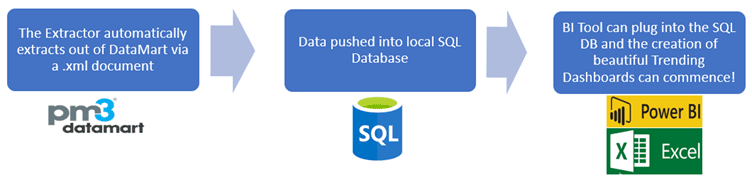
With 200+ out of the box reports in PM3, you may often find a report that suits your requirements however the name of the report is not quite what you want it to be. Your local admin can customise the name of the report to something more suitable and familiar to the organisation.
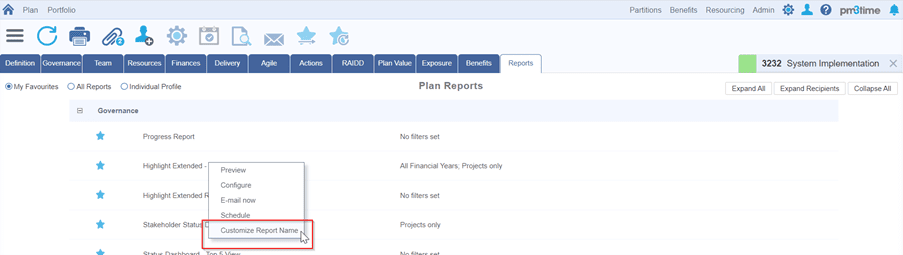
Project Genie is the brand-new Project Management virtual assistant developed by Bestoutcome. The Genie will support you through all aspects of project management in PM3.
Currently Project Genie guides you through:
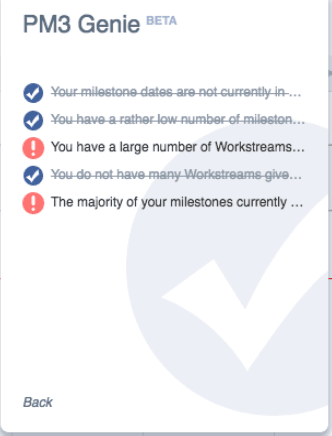
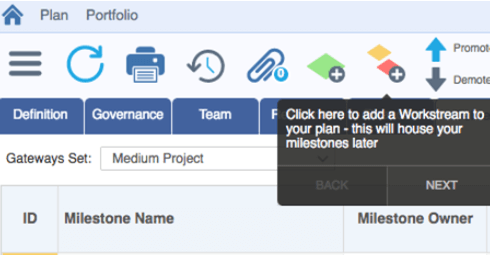
Did you know, you can add your organisations logo on some reports in PM3. This will help to personalise reports to make them more familiar to end users and improve the aesthetics. To do this, you will need to send a high-quality image file of your logo to your account manager.
![]()
The merged column in the Milestone Plan is an often-underused column. This column is very useful when attempting to sort and order your milestones. The column is an auto-calculated column and takes the latest date entry out of the Planned Date, Revised Date or Completed Date. This enabled the Project Manager to sort their Milestone Plan in the correct time order.


As the image shows, the first milestone has the Date Completed as the latest date, the second milestone has Revised Date as the latest date and the third milestone has Planned Date as the latest date. These dates are then all shown in the Merged Date column. You can now order by this column simply by clicking on the column header for Merged Date.
Tip: If you can’t see the red line your plan needs to be sorted (ascending) by merged date. Click the merged date column to sort. To retain this sort click on ‘123’ icon highlighted in the screenshot below.
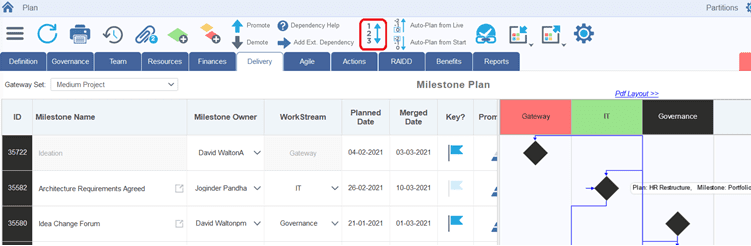

Our products help you deliver successful change programmes and projects by always focusing on the overall business outcomes. Find out how our products can help you.
Tell me more Watch a DemoHas your project RAG status suddenly turned green a mixture of all RAG indicator? You may be dealing...
Read more >With PM3 being an important platform to deliver your Projects & Programmes there are many useful tip...
Read more >Here you will find how RAGs play a crucial role in both project reporting and organizational leaders...
Read more >